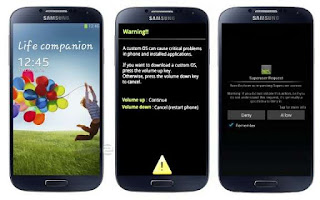 You just bought yourself a new Samsung Galaxy S4 i9500 and you are impressed with your investment. The smartphone was shipped to you with an older operating system version of Android Jelly Bean 4.2.2 and the shopkeeper informed you to go ahead and update it from the Internet. You readily agreed and went home to start the phone and set up the email accounts and all the necessary applications on it. You also noticed the update from Samsung available and went ahead to install it. Now that you are pleased with the performance, you want to root it. Uh-oh! You went through a lot of websites online to find a method to root it and got the easiest one out. But it happened to be working on the older version of the operating system. Unfortunately, you have already updated to the latest firmware version from the Internet. Now your smartphone shows you the version or build number as "I9500XXUAMDK", which is not being rooted with the older method. So, how do you root your S4?
You just bought yourself a new Samsung Galaxy S4 i9500 and you are impressed with your investment. The smartphone was shipped to you with an older operating system version of Android Jelly Bean 4.2.2 and the shopkeeper informed you to go ahead and update it from the Internet. You readily agreed and went home to start the phone and set up the email accounts and all the necessary applications on it. You also noticed the update from Samsung available and went ahead to install it. Now that you are pleased with the performance, you want to root it. Uh-oh! You went through a lot of websites online to find a method to root it and got the easiest one out. But it happened to be working on the older version of the operating system. Unfortunately, you have already updated to the latest firmware version from the Internet. Now your smartphone shows you the version or build number as "I9500XXUAMDK", which is not being rooted with the older method. So, how do you root your S4?There are a lot of websites helping users out on rooting the Samsung Galaxy S4, but most of these are methods to root the older version of the operating system, which has been blocked by Samsung. The new version for the S4 states build number "XXUAMDK" and cannot be rooted as easily with the older method. We show you how you can root this version with great ease. So let’s get started.
First, confirm that the Galaxy S4 you are using is the I9500 (Exynos version) and not the I9505 (qualcomm version). You can confirm this at the booting screen itself or via "Settings -> More -> About Device". Check your build number here too – it should reflect "XXUAMDK" as the last few digits. Now you need to get your phone ready for the rooting. And for this you need to enable the USB Debugging mode. But the newer operating system does not have the "Developer options" visible or enabled in the settings by default. To enable it, click on "About Device" and scroll down till you see the "Build number". Now keep tapping continuously on the Build number field till you see some messages on the screen counting down to enable the Developer options. After a while, you will see a message informing you that the "Developer mode" is enabled. Hit the back button and you will find the Developer options field available. Click on it and enable it with the toggle switch on the top right. Now head below to the "Debugging" section and enable "USB debugging". Finally, go back to the "Security" options and click on the field "Unknown sources" to allow third-party apps to be installed. Your phone is now ready for being rooted. Now all we need are two files and a simple utility to be downloaded from the Internet. Download the files from the links below.
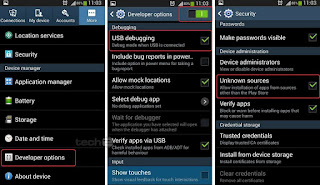
Enable Developer options, USB debugging and Unknown sources
Samsung SGS4 drivers. These are drivers required for the PC to recognise your phone.
Odin. This is the utility that will help you flash the above two files to your phone.
Adam’s kernel. This is an insecure kernel that needs to be replaced with the Samsung SGS4 kernel; it will also root the phone for you in a single step. It has a built-in auto rooting feature.
ClockworkMod Recovery. This is a recovery utility that you need to install on your phone to flash ROMs and take backups of your existing operating system.
The entire rooting takes around 10 minutes (even less actually) once you have everything in place. So let’s begin.
Preparing the phone: Make a folder on your desktop and unzip the files you downloaded into this folder. Switch off your SGS4 and wait for a few seconds. Now press the "Volume down" button and the "Home button" together and keeping the two buttons held down, press the power button. Release the buttons when you see the Samsung logo on the screen. You shall see a message stating that the phone is indownload mode and asking you to continue by pressing the "Volume Up" button. Go ahead and press the Volume Up button once. Your phone is now in download mode and ready for being flashed with new files.
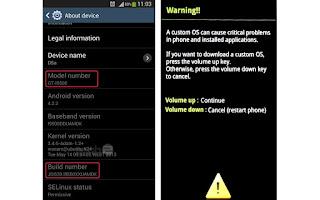
Put the phone in download mode by pressing the Volume down+Home+Power buttons simultaneously
Flashing and rooting: Plug in the USB cable to the phone and the PC. Windows will now be seen installing the necessary drivers for the phone. Wait for a while till all the driver installation work is done. Now open the folder where you have your files youdownloaded for the rooting. Double-click on the Odin executable file. Odin will start up and you should see the phone connected to the utility and ready for flashing. To confirm this, the field "ID:COM" should have a light blue colour with "0:(ComXX)" written in it. (Please note that XX can be any number and will vary from PC to PC). This states that your phone is recognised by Odin and is ready. Now click on the button "PDA" and choose the file "GT-I9500_AdamKernel.V1.2.Odin.tar" from the folder where you stored the downloaded files on your desktop. Next, ensure that the check boxes "Auto Reboot", "F. Reset Time" and "PDA" are the only check boxes checked and the rest are not. Double check and hit the "Start Button". Watch the "Message" box on the lower left side to see if everything runs fine and there are no errors. This process will take a few seconds and Viola! The phone should reboot on its own. After the phone restarts, you should see the "Superuser" app installed and the phone already rooted automatically by this kernel. To confirm that the phone is successfully rooted, download any app that needs superuser permissions (such as Titanuim backup, ROM manager or Root explorer) and you should be prompted for the root access.
Flash the kernel by choosing the PDA option and the .tar file
Flash the CWM Recovery: Now that your phone is rooted, you will need the recovery utility to be flashed. The procedure is very simple and involves similar steps that you followed earlier. Proceed similarly as above—shut down the phone and put it in download mode and start Odin. This time, click the PDA button and choose the file "recovery-clockwork-6.0.3.2-i9500.tar.md5". Once again, ensure that the check boxes "Auto Reboot", "F. Reset Time" and "PDA" are the only check boxes checked and the rest are not. Hit the "Start" button and wait a few seconds till it gets done and the phone restarts automatically. Disconnect the phone from the PC and shut down the phone. This time, press the Volume Up button and the Home button together, and keeping the two buttons held down, press the power button. The phone should now enter the recovery mode automatically.
Congratulations! Your phone has now been rooted and you are free to install root-level applications and flash your own custom ROMs. For starters, go ahead and make a complete backup (Nandroid) of your existing operating system from the recovery modeto ensure that the operating system can be safely restored in case of a mishap.
Flash the recovery by choosing the PDA option and the .md5 recovery file
Note: Rooting your phone is considered risky and can brick or damage your phone permanently. Rooting also will void any and all warranty on your phone. Proceed with the steps mentioned above with extreme caution. We are not responsible for any damage to your phone. The steps in the workshop are limited to the mentioned build version only. Do confirm this before you proceed. Root your SGS4 at your own risk


0 comments: